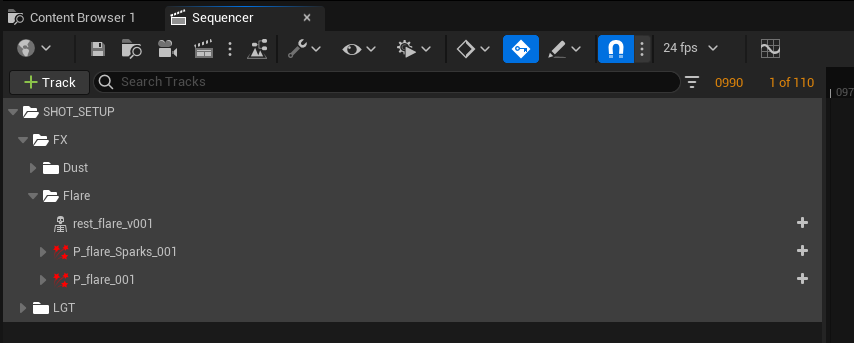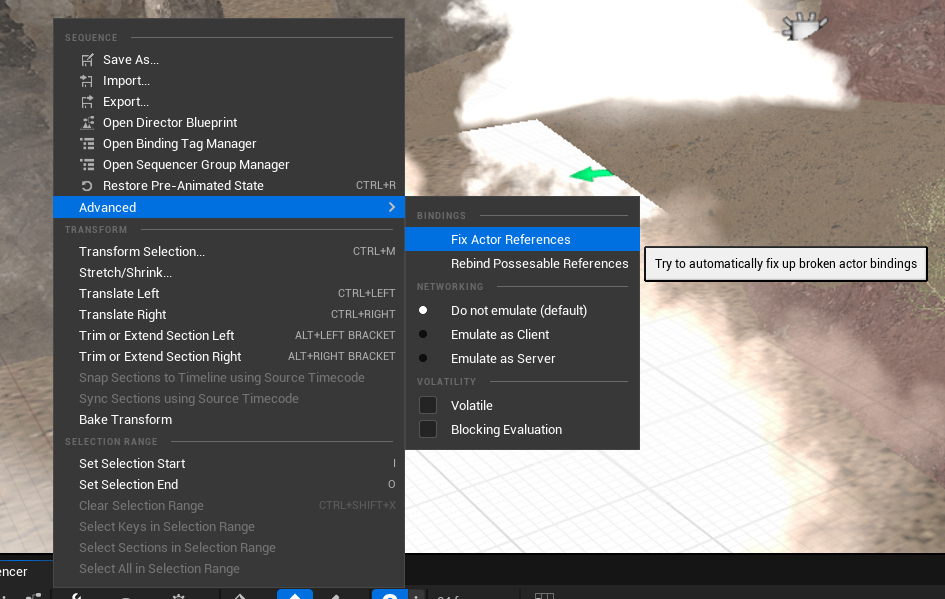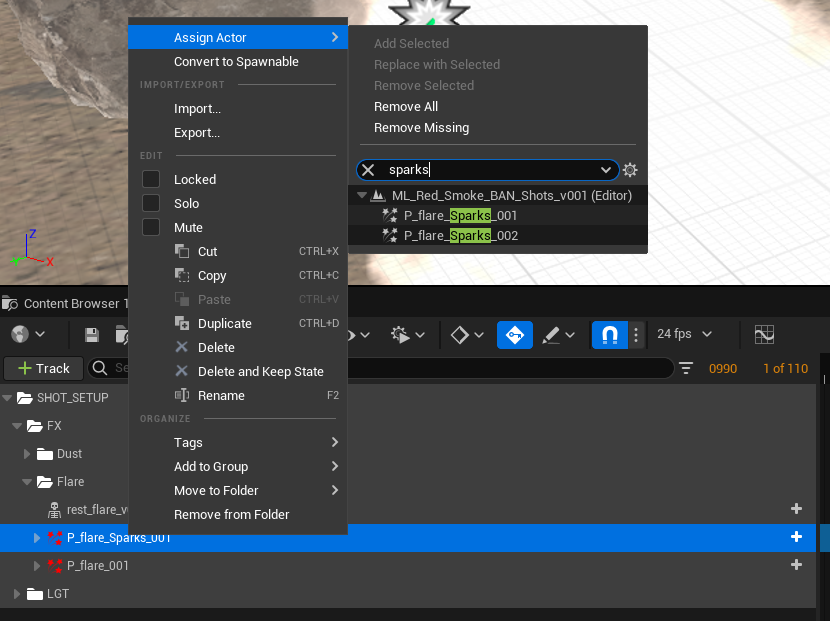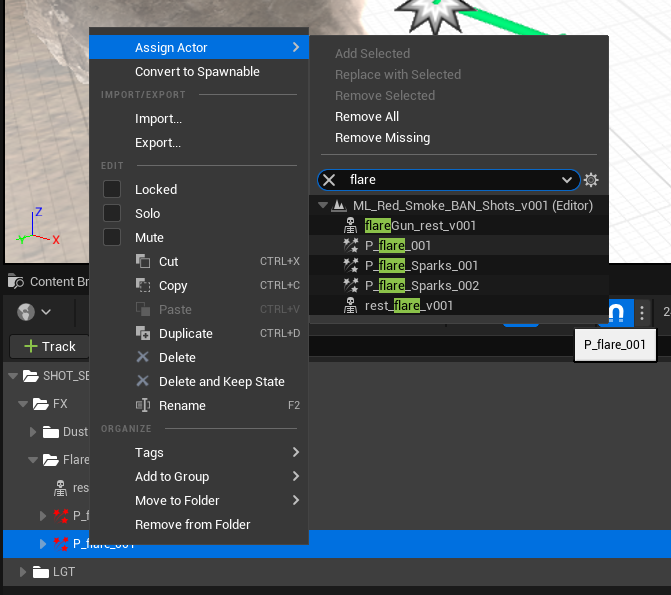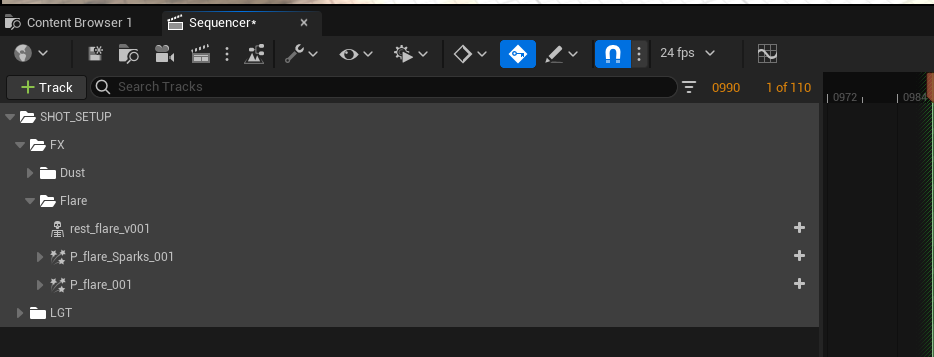As you work in Unreal, move assets around, remove and change up the levels, you will notice from time to time that elements in the sequencer turn red, it’s nothing to worry about and is straight forward to fix.
The red actors here were caused by moving the FX assets to a new level while I was cleaning up the project and they need to be relinked. There are a couple of ways to get your assets relinked and picked back up by the sequencer.
First step is to try is the simple fix actor references, this can be done by clicking the spanner/wrench icon in the sequencer toolbar and then heading to advanced, and fix actor references. Unreal will try and resolve the broken links. This sometimes doesn’t work if the Unreal can’t locate the asset you are trying to fix,
Due the assets being moved into a new level, Unreal wasn’t able to simply relink them. We have to reassign the actors to located in the level, this can be by right-clicking on the asset and going to assign actor. In there you can search for the asset by name, once you find the corresponding actor click it and they will now be fixed in the sequencer and can be rendered or manipulated.
All fixed, it’s something that can catch you out if you’re not paying attention and is almost always the reason why something suddenly disappears from a render. Unreal is great at showing you with the red warning colour, as you play with Unreal - you’ll instinctively know that moving something will result in you having to go back and refresh the actor references.