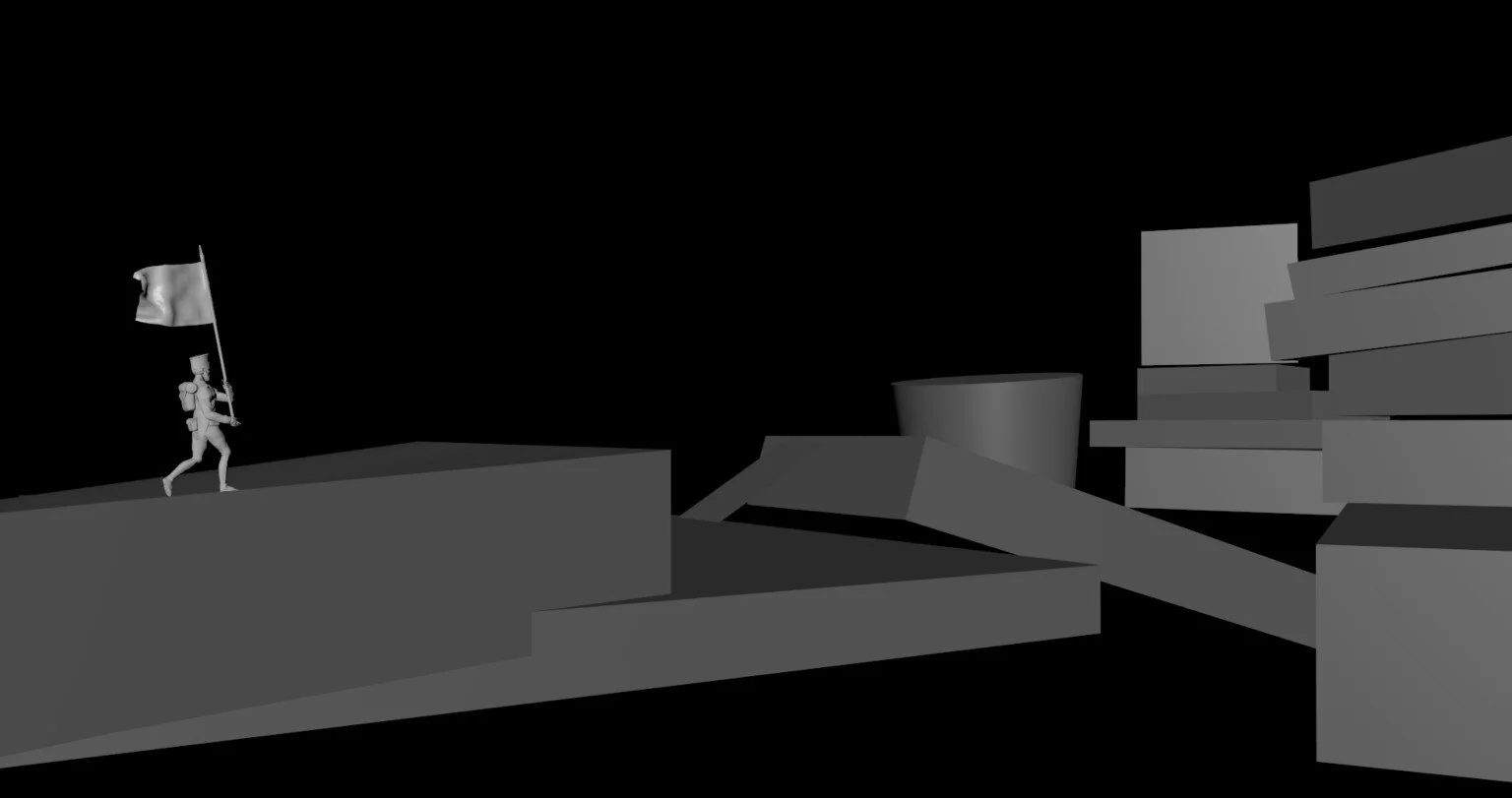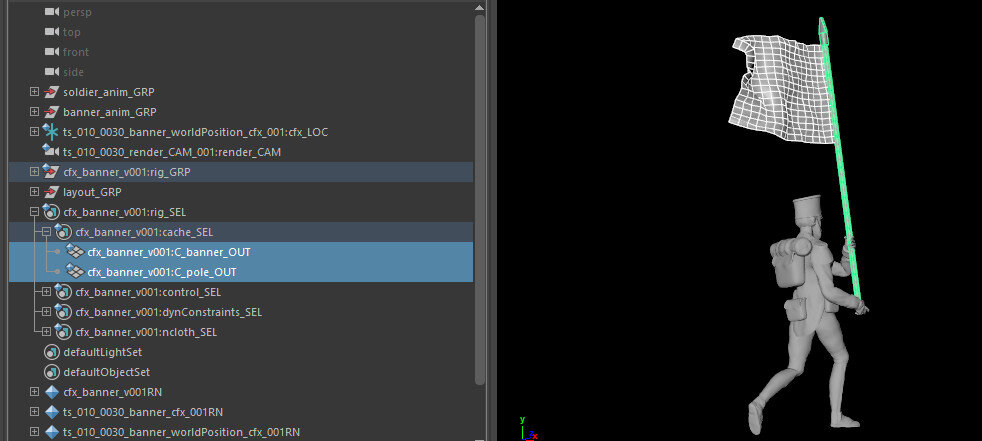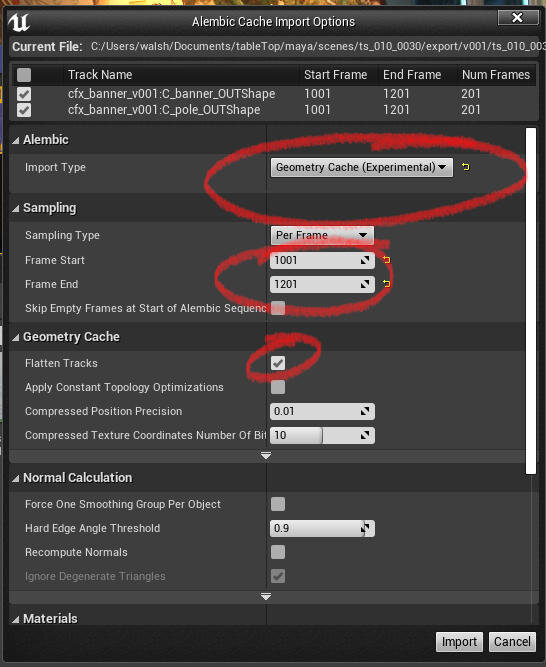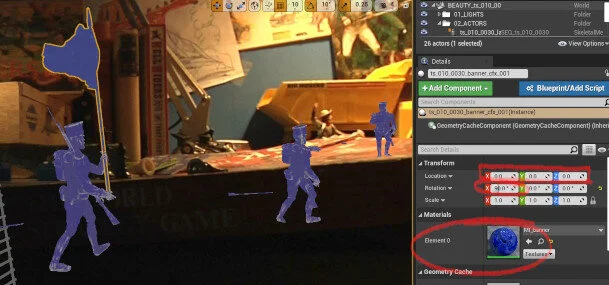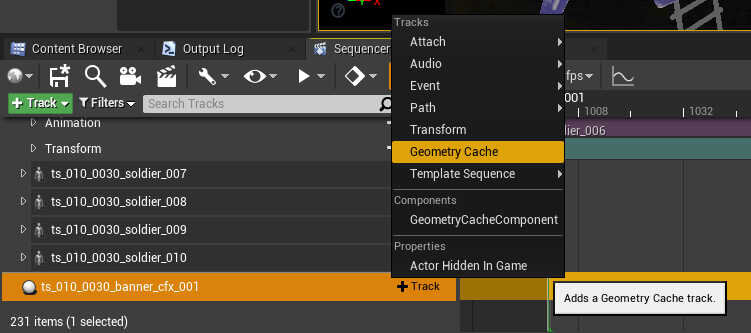Alembic Workflow
Using an alembic cache can be a quick and efficient way to get a cloth simulation into Unreal.
This is shot ts_010_0030 where the soldiers are marching across the desk. I tweaked the mocap to have the soldier carrying a banner. Once simulated, the banner could be imported into Unreal as a ‘geometry cache’.
Using a ‘cache set’ will help to keep the alembic workflow clean and also if tweaks are needed, using a set will ensure the same geometry objects are passed to Unreal with each iteration.
Unreal will not import any geometry that has non conforming polygons. The cache should be clean and only contain triangulated or standard quads. Running Maya’s native ‘Cleanup’ on the selected geometry will get the cache readable in Unreal.
Exporting an Alembic from Maya is pretty straightforward. Use the ‘Time Slider’ option to set the cache to your shot length and located in ‘Advanced Options’ tick ‘UV Write’ and ‘World Space’. You can also tick ‘Write Visibility’ if the object needs to be hidden on a certain frame, this can also be handled in Unreal.
The alembic is imported the same as an FBX, Unreal will read the file and open the alembic UI. There are lots of parameters but for this, we need just a few. The Import type will default to ‘Static Mesh’ select ‘Geometry Cache’ from the dropdown. Check the frame range is correct, the alembic file will display the tracks and the frame range at the top of the UI. I normally leave ‘Flatten Tracks’ checked, this can be unchecked if your cache contains multiple objects and you need several material element slots.
When adding the alembic cache to the scene be sure to ‘Zero’ out the transforms and you’ll almost certainly have to correct the axis orientation. Maya and Unreal have conflicting coordinate systems. Adding ‘90’ into the ‘Rotation X’ will solve the issue. The alembic was imported with ‘Flatten Tracks’ checked so only one material slot is available - I deliberately designed the banner to be a single material.
To get the alembic to play, drag it to the desired sequence and using the ‘+Track’ button, select ‘Geometry Cache’. The cache will be added to the sequencer and will be positioned at the frame you are currently on. A good practice is to always be on the first frame of your shot, that way the cache will be imported at the starting point.
A raw render from the sequencer to check the alembic is synchronised with the soldier and the cache isn’t broken across the playback frames.